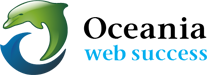Use the following secure ways to log in
Download: 
BEFORE YOU START NOTICE
- Each hosting account resides on a server which has a unique name. In the documentation we refer to “servername”.oceania.com.au
- You must replace the words “servername” with the actual name of the server in which your account resides.
- eg An example of an account on our pacific server would be written as pacific.oceania.com.au. Find yours under Server Information in cpanel.
- The Help Desk Article: “Useful Notes about passwords” will immediately clarify the various types of logins you have with us.
- The Help Desk Article “Email Information” is a comprehensive article about email setup that covers this rather vast and often confusing topic.
Everyone should use SSL ports for security reasons. If accessed using any other domain, it will give SSL error.
The correct logins are as follows: You may need to update your bookmarks and browsers.
- Webmail
- To access Webmail over SSL please use: https://servername.oceania.com.au:2096 (note the 2096 port at the end)
- cPanel
- For cPanel SSL port is 2083: https://servername.oceania.com.au:2083
- Use your regular cPanel (FTP) Usernames and password
- If you do not know your cpanel Please check your MEMBERS AREA via www.oceaniawebhosting.com.au or contact us for assistance
- Email Configuration
- First Check the cpanel> EMAIL > user@example.com > Set Up Mail Client
Always Use Manual – Secure SSL/TLS Settings (Recommended)
If you have a dedicated SSL installed in your account you should omit the word “mail.” from both Incoming and Outgoing Server settings.
Secure SSL/TLS Settings (Recommended by cPanel)
Username: the full email address
Password: Use the email account’s password
Incoming: mail.domainname.com
IMAP: Port 993
POP3: Port 995
Outgoing: mail.domainname.com
SMTP: Port 465
or Apple Devices sometimes use Port 587
Note:
- Authentication is required for IMAP, POP3, and SMTP.
(ie tick the box: My Outgoing Server Requires Authentication and use same settings as incoming mail server) - Activate SSL encryption ( Advanced Settings usually)
- We have noticed that closing your mail program and or restarting your machine seems to make a difference with ensuring these new settings settle in.
Firewall Security
There are Firewalls in place on your server to prevent unsolicited attacks.
Unsuccessful logins to any of your services (cpanel, ftp, mail) are logged and when several unsuccessful logins are received the southern will blacklist the requesting IP address and no further access is possible from that IP.
If this happens to you we recommend that you
- DO a full reboot of your PC modem and router
- or if you are still encountering issues please email us with your IP address ( find at www.whatismyip.com) so that we can whitelist it.