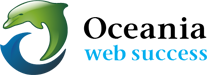How to Backup Your e-mail Accounts and Messages via cPanel’s File Manager
Download: 
Introduction
Backing up your e-mail accounts and messages is useful if you wish to archive your old e-mail messages, or transfer e-mail content to a different server entirely. While this is usually done by generating a full cPanel backup, some users do not want to backup or move their entire hosting account, as it may be quite large. This tutorial will enlighten on how to backup e-mail related data for download.
What you’ll need
Before you begin this guide you’ll need the following:
- Access to the cPanel of your hosting account.
Step 1 — Logging into your File Manager
Login to the cPanel of your hosting account. Find and open the File Manager tool.
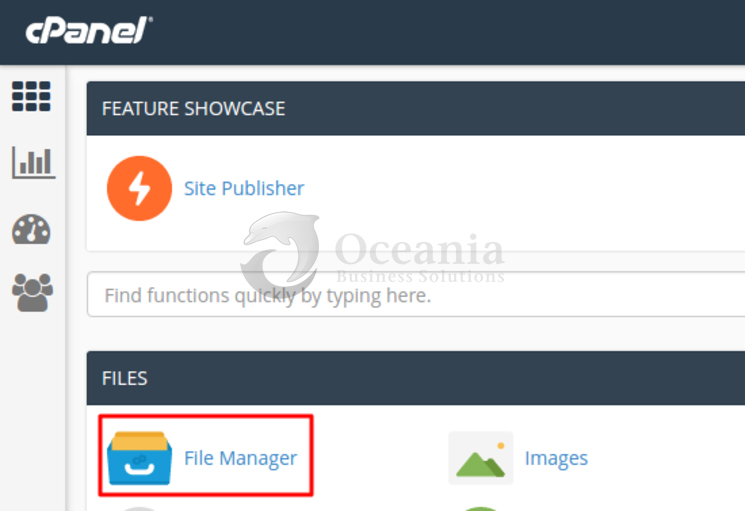
Step 2 — Understanding e-mail directories
Once inside the File Manager, ensure that you are in the home directory of your hosting account (it is usually in /home/username/ format). You will see two directories, etc and mail.
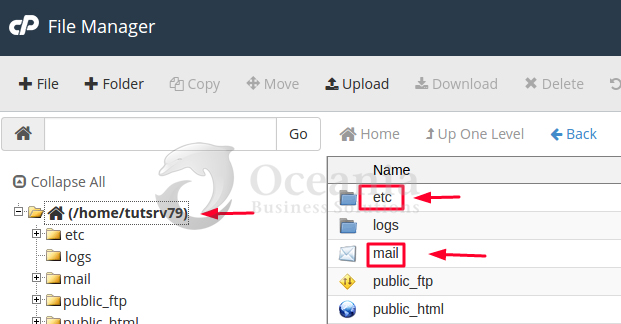
- The etc directory contains information about your e-mail account names, passwords, quota, and other metadata.
- The mail directory contains your actual e-mail messages and content.
Step 3 — Compressing your e-mail directories
Right click the etc directory and select Compress.
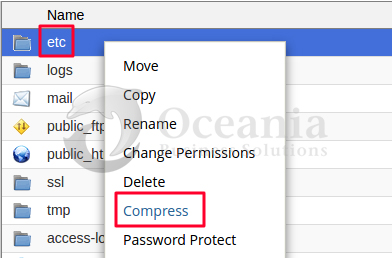
In the next window, you will see four archive types that you can use:
- .zip archives offer standard compression and are usually used by Windows users.
- .tar archives offer no compression and simply put all of your files into an archive.
- .tar.gz archives are compressed with the gzip algorithm. These archives are usually used by Linux users and offer decent compression ratios.
- .tar.bz2 archives use the Bzip2 algorithm, which offers better compression than .tar.gz, however, the algorithm is slower.
Select Zip Archive as the compression type for maximum compatibility. Leave the name unchanged for easy restoration in the future. Click Compress File(s) to compress the archive.
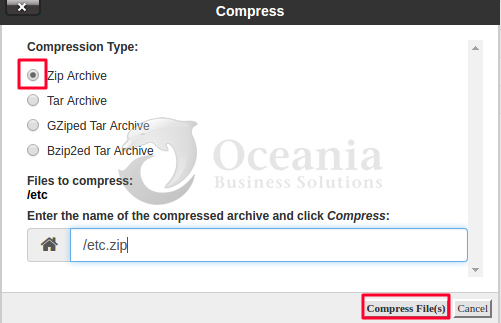
Perform the same steps for the mail directory as well.
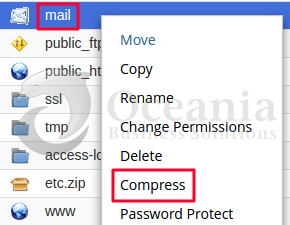
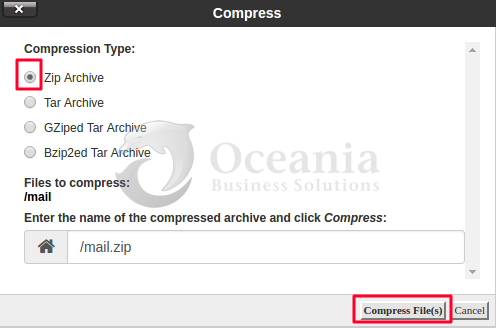
Step 5 — Downloading the compressed archives
In order for your backup to be safe, you must download it to your local machine. A backup archive stored on the hosting account itself is not secure or reliable.
Right click the etc.zip archive and select Download. Do the same thing for the mail.zip archive. Your archives will then be downloaded to your machine.
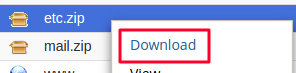

Your e-mail accounts and messages are now downloaded and safely backed up on your local computer inside these archives.
Step 6 — Removing leftover archives from your hosting account
It is wise to delete your backup archives from your hosting account once they are downloaded to your machine. This way, you save server space and also keep a tidy hosting environment.
Right click the etc.zip archive and select Delete to remove it. Do the same step for the mail.zip archive.
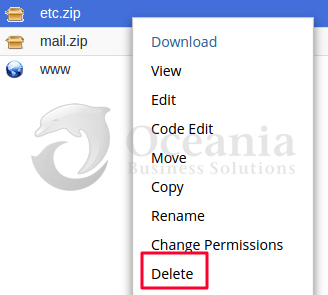
Your backup archives have now been removed from the hosting account.
Conclusion
We have learned how to backup e-mail accounts and messages using cPanel’s File Manager. The archives that were downloaded to your machine can be used to restore e-mail on another account or hosting provider.