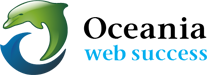Add-on Domains
Download: 
What is an add-on Domain?
An add-on domain is a domain that points to a folder within your web root folder (called public_html /www). The add-on domains feature allows you to host more than one domain on a hosting account.
While an add-on domain is housed in a folder off your main domain, it is totally independent from the main domain. For instance, you may have a main domain for your business, say www.mybusiness.com.au. You also have registered a domain for your hobby, say www.myhobby.com.au. You do not need to take out another hosting package for your hobby site, simply make it an add-on to your main site, www.mybusiness.com.au
Add-on domains can also have their own email addresses such as me@myhobby.com.au
Our WebSTAR hosting plan allows up to three domains = one main site and up to two Add-on domains. Our WebPRO, high traffic hosting plan allows up to six domains = one main site and up to five Add-on domains.
Any add-on domains that you create will share the one cpanel.
Creating an Add-on Domain
These are the steps involved in setting up an add-on domain.
- Register the domain name. We can assist you with this. Please contact our support department
- Re-delegate the domain name purchased to our name servers. Use the name servers details below:
- primary – ns1.oceania.com.au IP is 162.213.10.30
- secondary – ns2.oceania.com.au IP is 139.99.220.44
Note: if you purchased the domain name from us, then will have already delegated them to our servers so you don’t have to worry about this step)
- Log into cPanel and go to Add-on Domain Module (CPanel > Domains > Add-on Domains)
- Enter the information and create the add-on
(Note: Please keep a safe note of your password as it will enable direct ftp access together with the login of your-addon-username@your-main-domain-name.xxx e.g. myhobby@mybusiness.com)
You will notice that these three things happen:
- a folder is created in the public_html directory
- a subdomain is also created for the add-on domain and attached to the new folder
- the new domain name is associated with the subdomain
This all happens automatically when an add-on domain is assigned to your cpanel account. There is no need further action other than to create or upload site content.
- It is possible to use any scripts available in Softaculous to create your add-on domain’s content. ie you can create another WordPress Site on your add-on domain even if you are already using one on the primary web site.
FTP
Using the FTP login details for mybusiness.com.au simply upload content you wish to use on myhobby.com.au into the folder ‘hobby’ that the server has created under the ‘public_html’ folder of mybusiness.com.au. Alternatively you can use the FTP Manager module in CPanel to create a new FTP account for myhobby.com.au
We recommend that you consult the Help Desk article “Filezilla” for help using FileZilla to upload files with the FileZilla FTP client and note that an add-on domain requires that you follow the second set of instructions provided.
FTP Client
An FTP user is created automatically for the Add-on Domain. However it is different to a normal domain’s FTP user code.
It is in the format “foldername @ main domain name”.
(CAREFUL – the user has the MAIN domain name – NOT the add on domain’s name)
In our example that we used in the create chapter, the following FTP account would be created:
- User: myhobby@mybusiness.com.au
- Password: giNger 112233
- Host Name: ftp.mybusiness.com.au [often the prefix “ftp.” is not needed in host name]
eMail accounts
Add-on Domains can have their own email accounts. However an Add-on Domain does not have its own cPanel and simply shares the cPanel with your primary domain.
To create an email account for an Add-on Domain:
- Log into the Main accounts CPanel and choose the Mail module.
- Select the “Email Accounts” option
- Within the “Email Accounts” Screen create the account selecting the appropriate domain name from the drop down list.
Most software works in add-on domain folders.
Be sure to install your software in the correct folder, as outlined in Creating an Add-on Domain section above.
If you find you have any difficulties, please contact your support team.