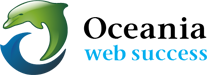How to update WordPress site installation with Softaculous
Download: 
Keeping your wordpress up to date is very important. New versions are released on a regular basis, and these updates often contain bug fixes and security patches. In this tutorial, we’ll show you how to upgrade a wordpress that you previously installed using Softaculous.
To upgrade wordpress using Softaculous:
- Click on WordPress icon under Softaculous Apps Installer section in your cpanel.

- Click on the All Installations icon in the top toolbar.
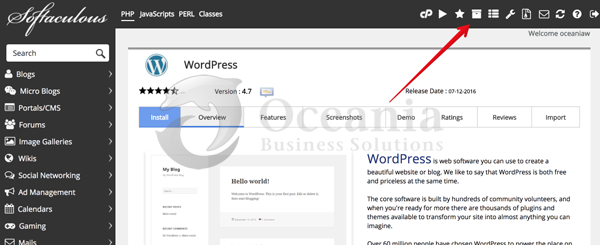
- You will then be brought to your scripts installation page. Next to the program you would like to upgrade, click the upgrade icon.
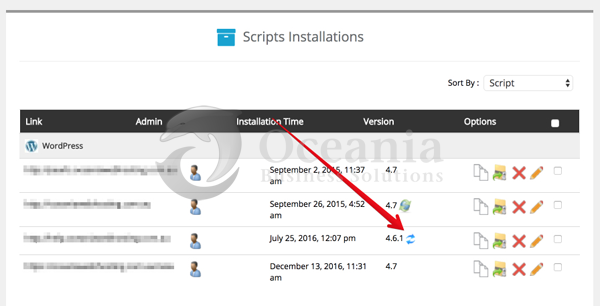
- We recommended following Softaculous’ suggestion and creating a backup before you perform the upgrade. To do this, check the Create Backup.
(Note: We recommend to keep only the latest 5 backups to save space of your account. Go to Backups and Restore section to delete old backups)
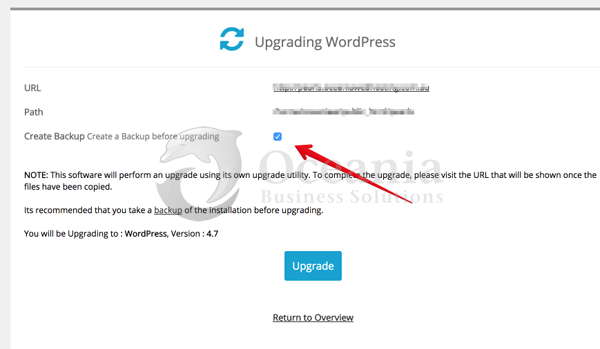
- Click the Upgrade buttonA progress bar will show on the screen, and when the upgrade has completed, you will see the following message:
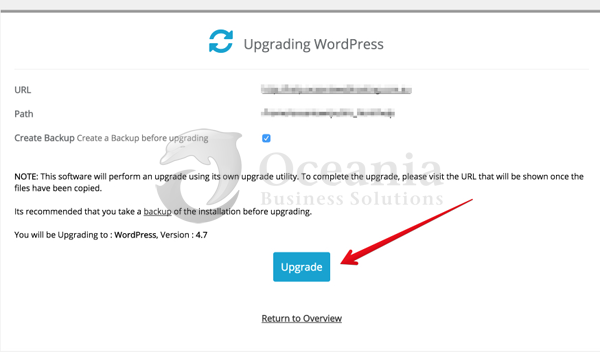
Congratulations, the software was upgraded successfully.