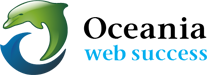Mailing List Hosting with cPanel Web Hosting
Download: 
Mailing lists can simplify sending messages to a large group of people. You can add a group of email addresses to a mailing list to avoid typing those addresses each time you send a message. This can be very useful when sending newsletters or other updates to large groups of people. You can configure specific settings for your list once it is created. cPanel uses mailman software for hosting mailing lists.
We assume that you are already logged into cPanel of your web hosting account.
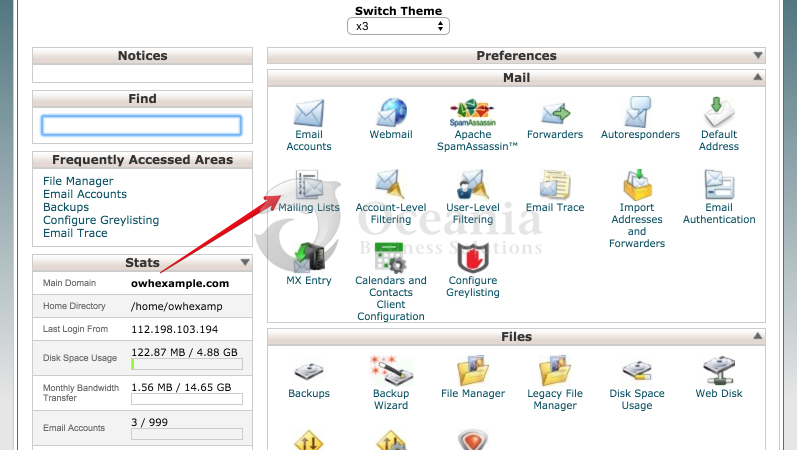
- Click on Mailing Lists icon in the Mail section of cPanel.
- There is a video tutorial available for basic steps of creating a mailing list. You can watch that video or just follow with us. We will be showing you a lot more than that.
Create a Mailing List
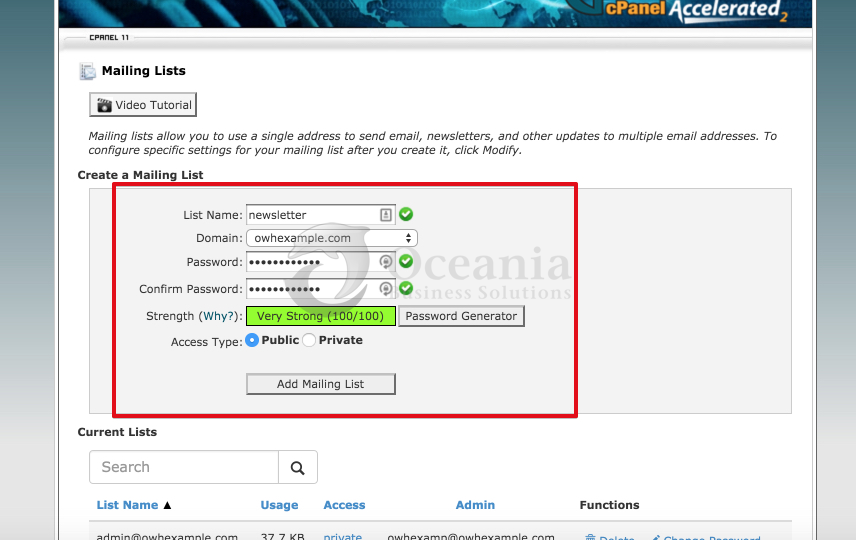
To create a mailing list in your web hosting account, enter the following information:
- List Name: This should be a single word e.g. announcements, newsletter, staff, vendors, etc. Whatever name you choose becomes the complete email address for your mailing list e.g. newsletter@example.org where subscribers can send email.
- Domain: Select the domain if you have more than one in your account.
- Password: You can enter a secure password or use the Password Generator.
- Access Type: Choose Public if this is a public newsletter and you would like the archives of the list to be publically available and allow anyone to register on the mailing list. If this is private company list, then you can choose Private. Private list is not advertised or listed on the mailing list page and only the admin of the mailing list approves subscriptions to it.
- Click Add Mailing List to create the new mailing list.
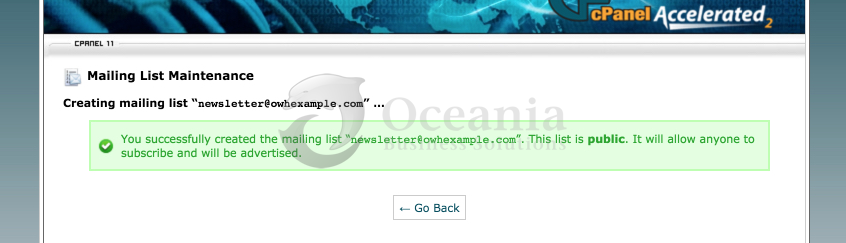
When you create a public mailing list it will be shown that anyone can subscribe to it. When you create a private list, it will show up as follows:
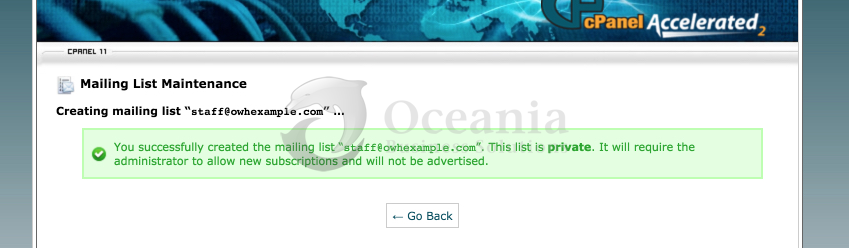
Mailman Mailing Lists
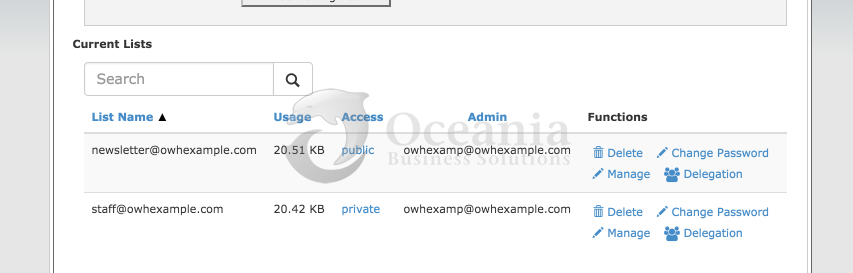
Now that you have created the mailing list, it will be listed under Current Lists. You can delete the list if you do not need it and any messages posted on it will be removed. You can change the administrator’s password by clicking on Change Password. Or you can manage it by going to the Administration section by clicking Manage.
Manage a Mailing List via Mailman
When you click on Manage link it will take you out of cPanel and land you on the mailman admin page for that particular mailing list. The screen looks something like this:
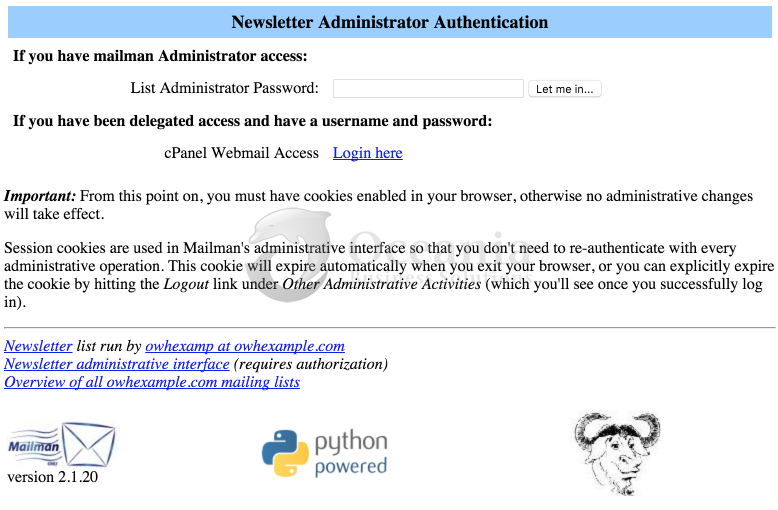
Now you can enter your mailing list password to the administration section. If you already forgot your password you can reset it from cPanel. Once you are logged in, you’ll be presented with many options to configure. The default ones work out of the box but you have a very fine control of many of the options that you can choose.
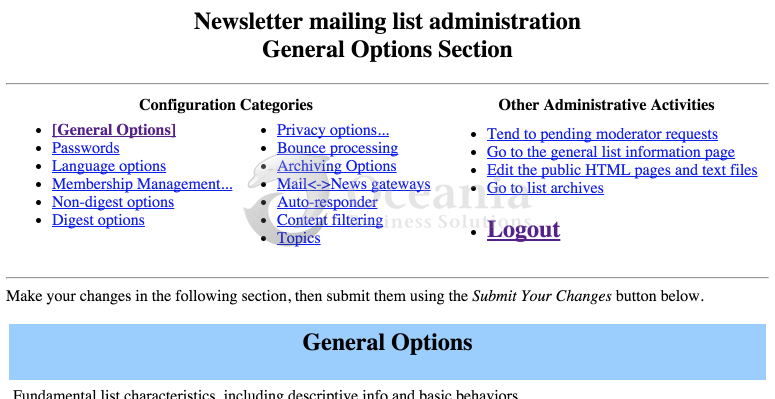
When you logout you’ll be back on the admin page of the mailing list. Here you can also see some links in the footer that take you to the public page of the mailing list. That page has a link to archives and if the list is public you can view them. For private list, it requires each user to login. Keep in mind that every subscriber to the mailing list can have their own unique password to access private archives.
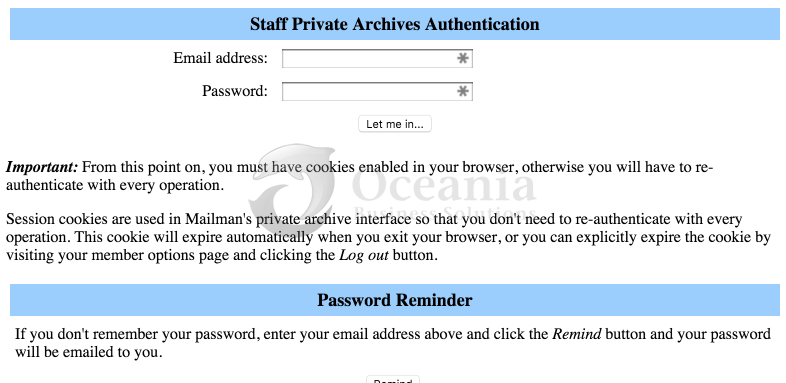
The page also provides an easy option for more subscribers to join. Depending on how you configure it, they can join automatically or wait for your (admin’s) approval.
We hope you have a superb mailing through mailing list hosting.