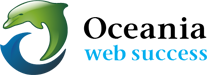Let Softaculous Automatically Manage your script Backups
Download: 
This guide will help you how to enable Automated Backups for your Softaculous installation(s).
NOTE: Automated Backups will consume space on your hosting account so please choose the Backup Rotation as per the space available.
1) Login to cPanel
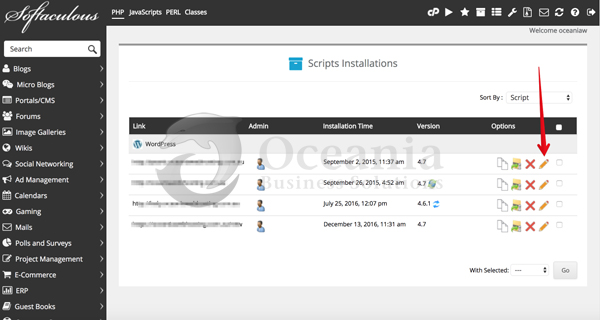
- There click on the Softaculous Icon or Link.
- The Softaculous Enduser Panel will be displayed.
- Now choose the installation you want to enable/edit Automated backups for and the click the Edit Details installation icon
2) Choose the Automate Backups details
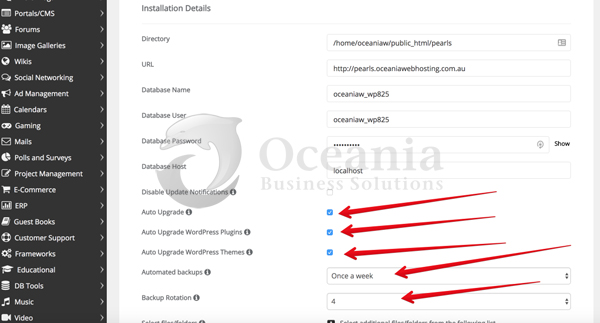
- Here you can enable/disable/edit the Automated backups of the installation
- Choose the Backup frequency i.e. Once a Day, Once a Week, Once a Month, choose Don’t Backup if you want to disable automated backups
- Choose the Backup Rotation. This is the maximum number of automated backups for this installation. If the maximum limit is reached Softaculous will delete the oldest backup of this installation or you can also download the backup copies to your computer for safe keeping.
3) Save the details

- Now click on Save Installation Details button to save the installation details.
- That’s it you have now configured the Automated backups for this installation.
Download: