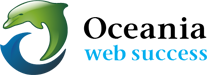How to set up Proper Email Accounts, in Yahoo, Gmail or HotMail
Download: 
YAHOO:
In Yahoo! Mail:
- Select Options | Mail Options from the toolbar.
- Go to the Accounts category.
- Follow the Add or edit an account link.
- In Yahoo! Mail Classic:
- Go to Mail Options.
- Select Mail Addresses under Management.
- Choose Check Other (POP) Mail.
- Click Add.
- Give the account a descriptive name under Account Name:.
- Click Continue.
- Enter your name under Name:.
- Type the account’s email address under Email:.
- Click Continue.
- Enter your mail server name, username, and password under Setup Mail Server.
- Click Setup Mail Server.
- If you aren’t sure what settings are required, check your cpanel configuration settings OR read https://help.oceaniawebhosting.com.au/2015/10/22/email-information/
HOTMAIL
- Log into Hotmail, and then scroll to the bottom of your folders list in your inbox and select “Add an e-mail account.”
- Now enter in your email address and password for the account you want to add and click Next.
- Hotmail will try to automatically detect the settings for the account. Most email accounts from popular services such as Gmail are detected automatically. If it cannot automatically find the settings, it will present you an Advanced options page.
- Here you can enter your email and password, as well as your user name, incoming mail server, port number, and SSL options.
- You can also choose whether or not to leave emails on that server when Hotmail downloads them. Make sure to leave this box checked if you want to still access your emails from the other account.
- If you aren’t sure what settings are required, check your cpanel configuration settings OR read https://help.oceaniawebhosting.com.au/2015/10/22/email-information/
GMAIL
Read the following article from Gmail. https://support.google.com/mail/answer/21289?co=GENIE.Platform%3DDesktop&hl=en
- If you aren’t sure what settings are required, check your cpanel configuration settings
OR
read https://help.oceaniawebhosting.com.au/2015/10/22/email-information/
If you cannot locate your Configuration Settings.
Please contact support@oceaniawebhosting.com.au and simply request the configurations to use for the server hosting your email. Provide your hosted email address.