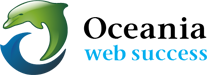How to set up email on your iPad
Download: 
- Select the Settings option on your iPad.
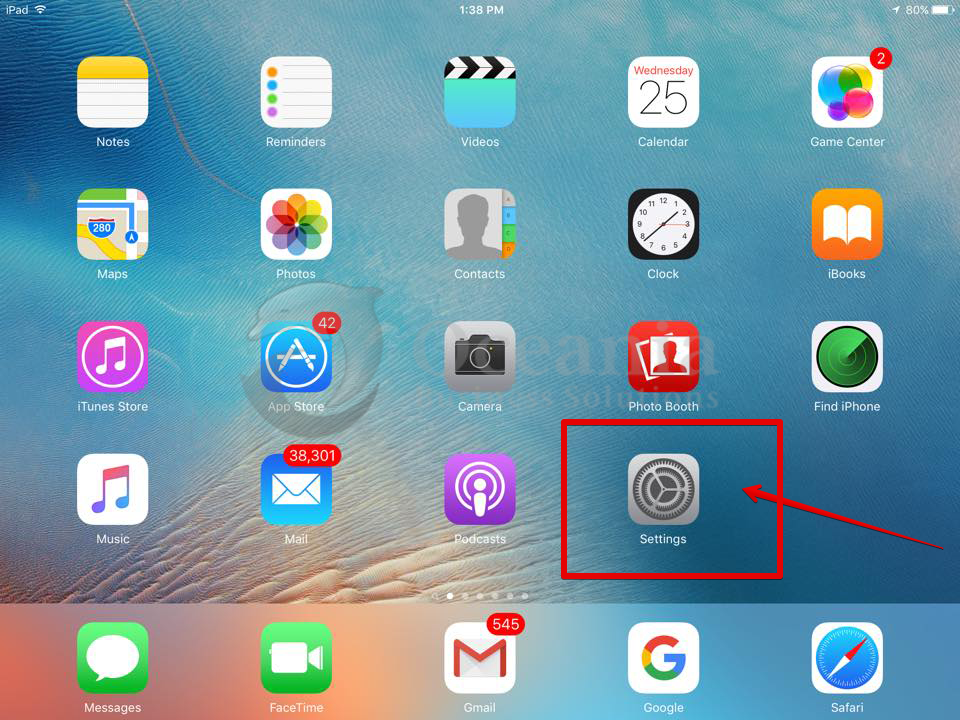
- Select the Mail, Contacts, Calendars menu item and then select the Add Account option
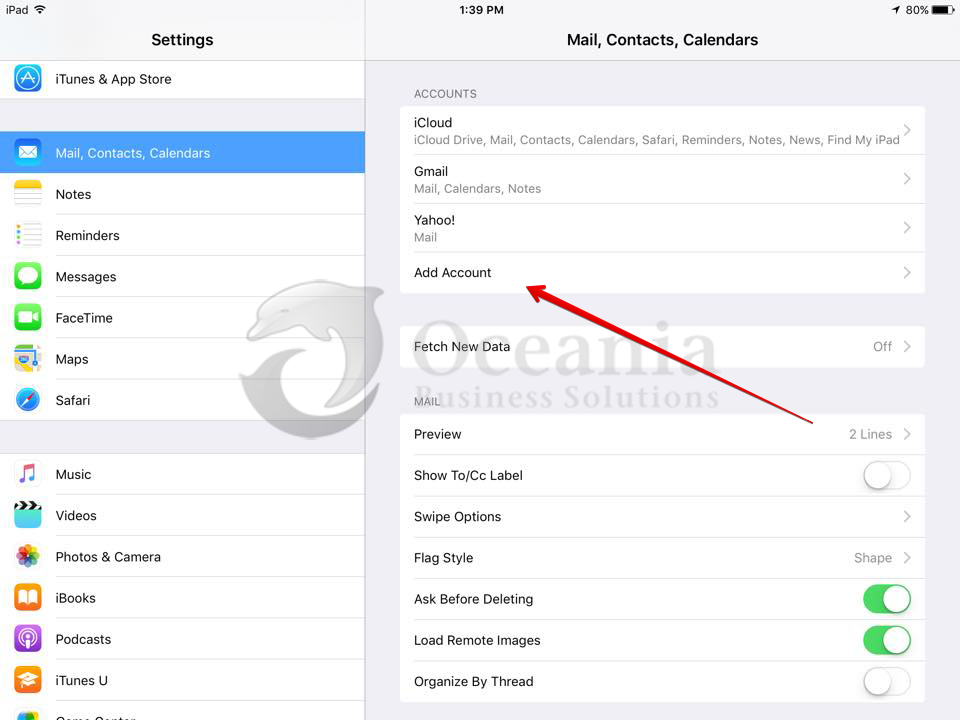
- Now select the Other option on the screen.
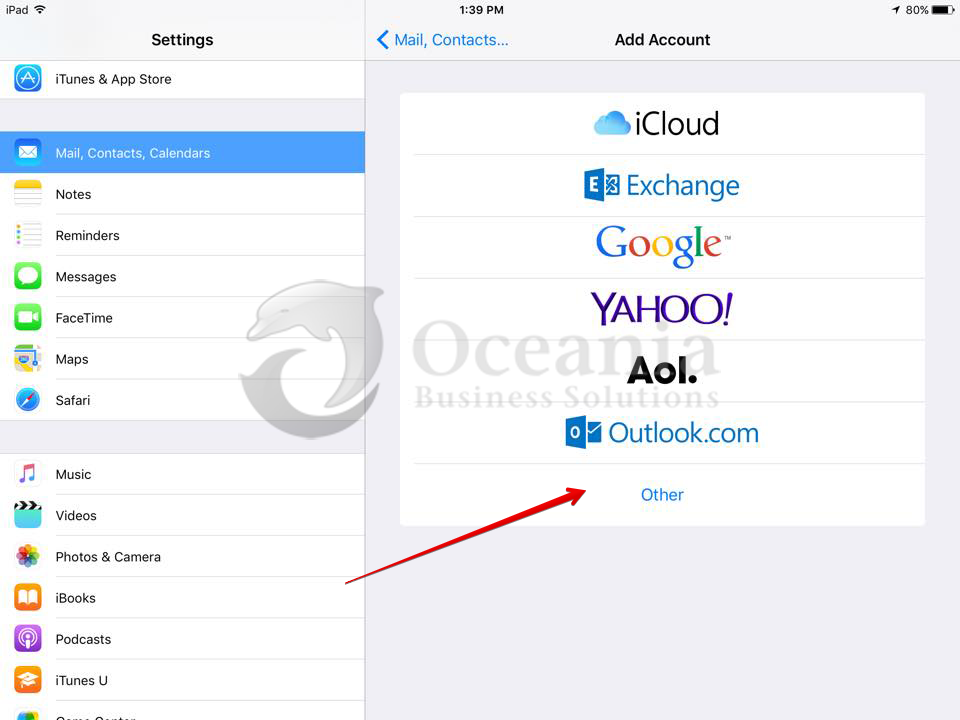
- Select the Add Mail Account option
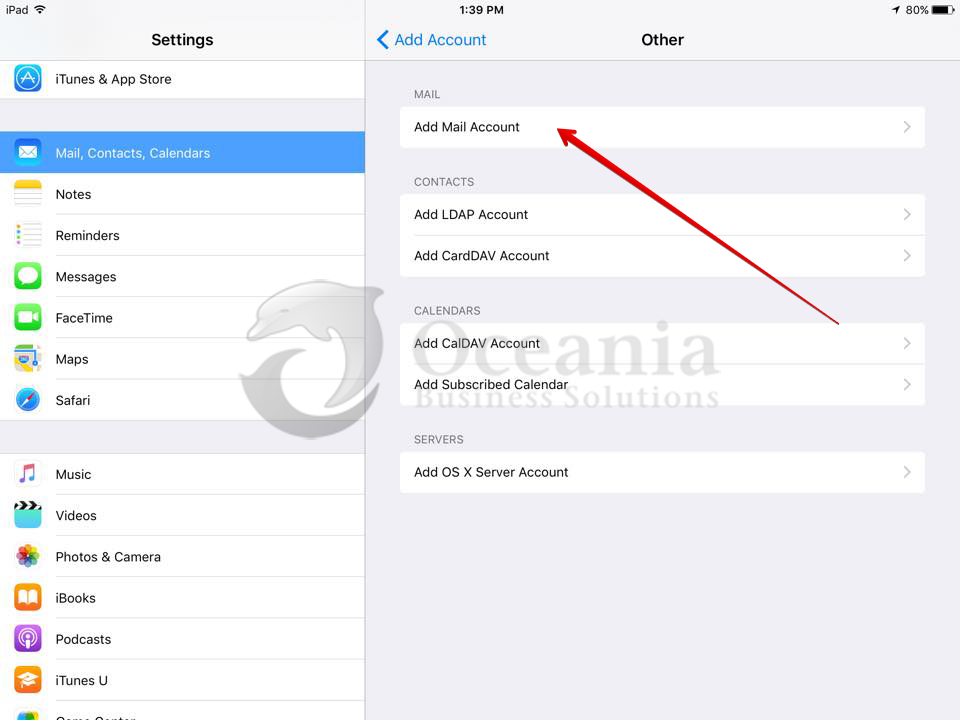
- Oceania recommends that you review the Configuration settings for your particular email address in cPanel >> Email Accounts
- Log in to Cpanel and Click *Set Up Mail Client
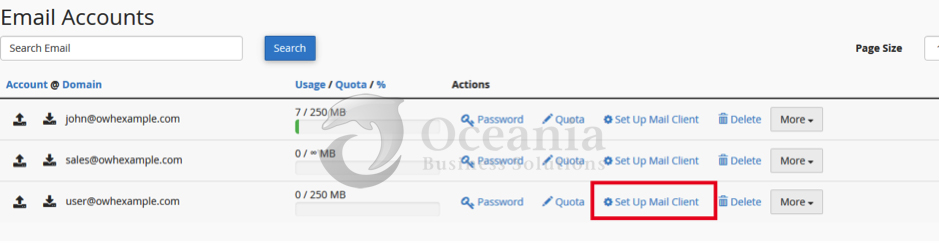
- This will take you to a screen with the correct settings for you:
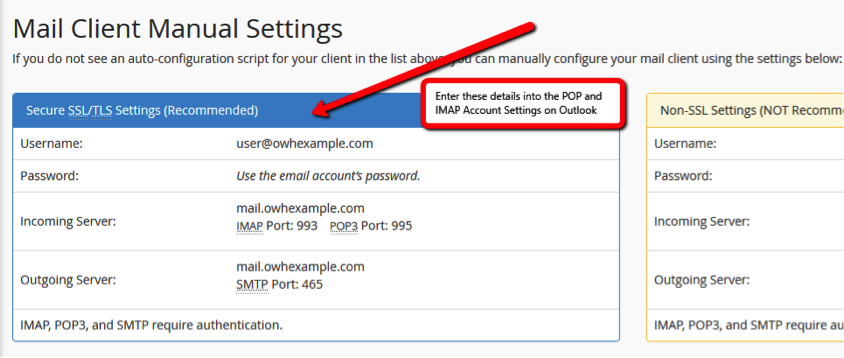
- You can enter your own details in the chart below in the Setting Column.
- Log in to Cpanel and Click *Set Up Mail Client
In your Apple device use the above settings as shown in the table below.
|
Name of setting
|
Setting
|
Description
|
| Full Name | Choose your sender name as you would like it to appear in messages that you send. Example: John Appleseed. | |
| Email Address | Your email address for this account, such as appleseed@example.com. | |
|
Incoming mail server settings
|
||
| These settings are for downloading messages (receiving email) from your email provider’s mail server. | ||
| Account Type | Choose IMAP*, POP, | |
| Description | Choose the name that Mail will use for your account, such as Work, School, Club etc | |
| Incoming Mail Server (host name) | The host name of the incoming mail server, such as mail.example.com. | |
| User Name | Your user name for this account- your full email address as your user name. | |
| Password | The email password you use to sign in to your account. | |
| Port | The port number used by the incoming mail server. Use port numbers for incoming mail as 993 for IMAP accounts, and 995 for POP accounts. | |
| Authentication | Choose Password | |
| Use SSL. | It is recommended that the incoming mail server support SSL (Secure Sockets Layer) or TLS (Transport Layer Security) encryption. | |
|
Outgoing mail server (SMTP) settings
|
||
| These settings are for uploading messages (sending email) to your email provider’s mail server. | ||
| Outgoing mail server (SMTP) | The host name of the outgoing SMTP (Simple Mail Transfer Protocol) server, such as mail.example.com. | |
| Port | The port number used by the outgoing mail server. Corect port numbers for outgoing mail are 465, and 587. | |
| Use SSL. | It is recommended that that the outgoing mail server support SSL or TLS encryption. | |
| Authentication | Choose Password | |
* IMAP (Internet Message Access Protocol) is best if you check email from multiple devices, because your messages are stored with your email provider until you delete them. As long as your devices can connect to your email service, your mailbox stays the same on each device.
If you use POP (Post Office Protocol) on more than one device, those changes don’t appear on every device, and new messages delivered to one device may not be delivered to your other devices.
- Enter your account information and when finished press the Next button:
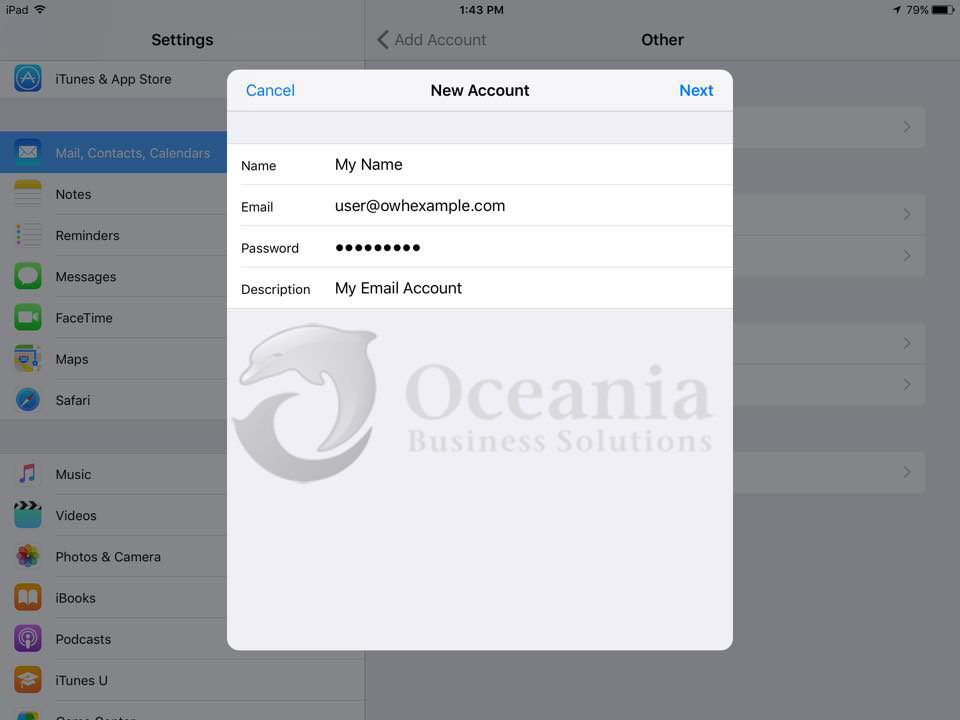
- Now, make sure the IMAP option is selected. Fill in the required fields and press the Next button when finished.
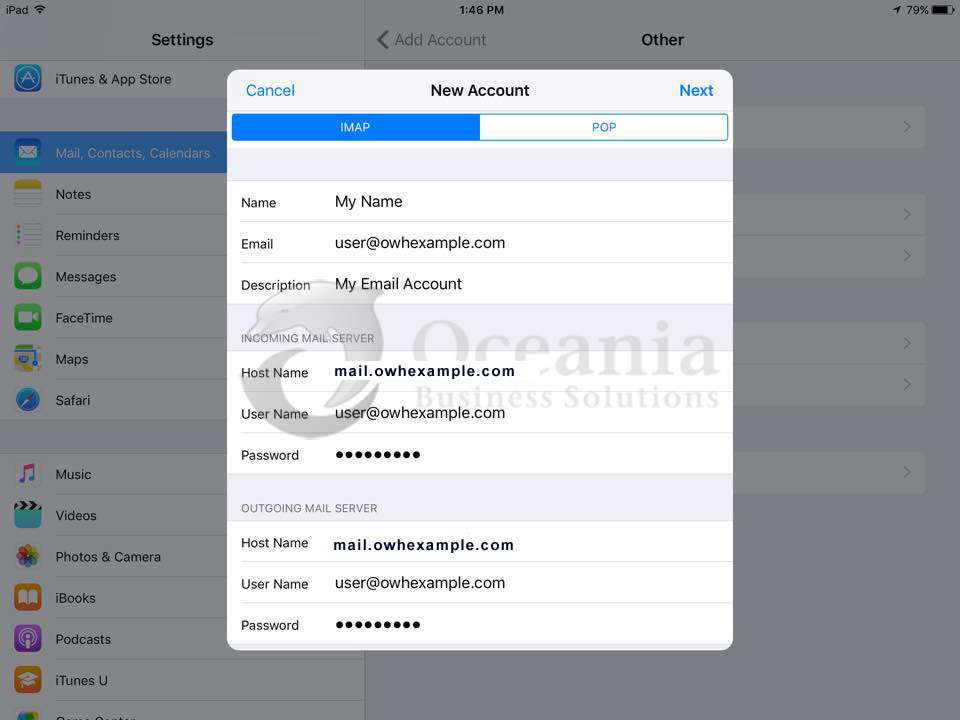
- Your iPad will now say Verifying. Please wait.
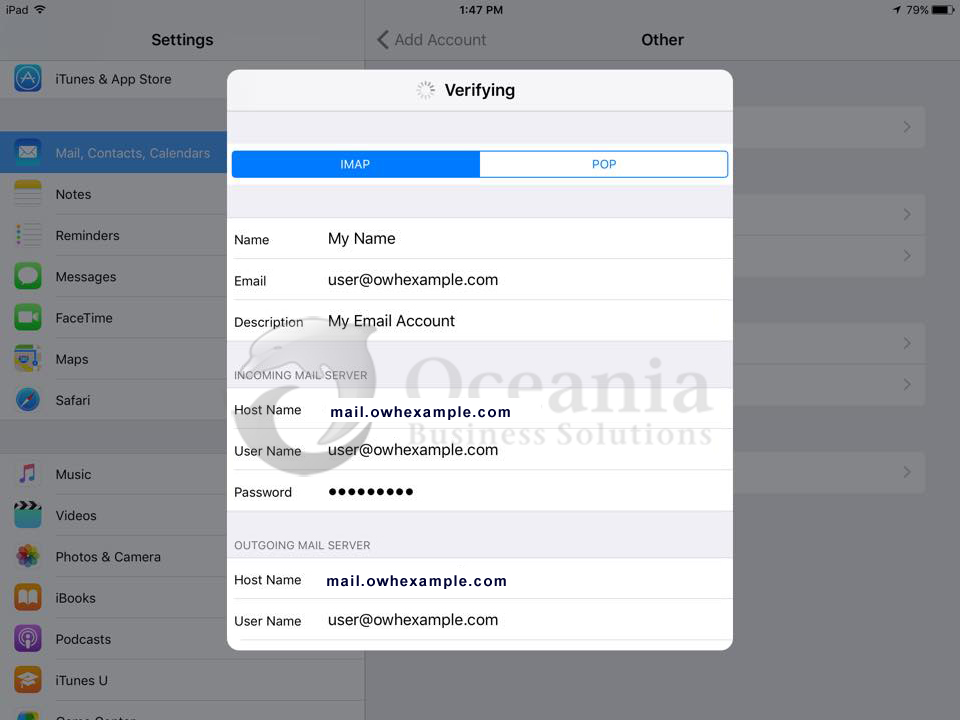
- When verification is done, select the items you want to synchronise with your email account and then press the Save button.
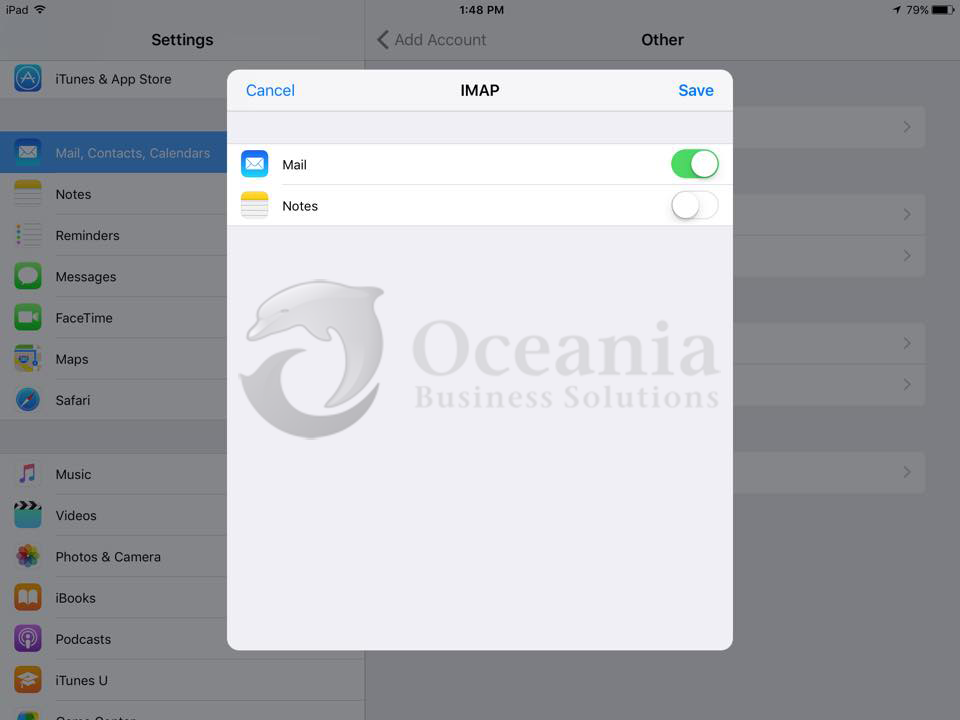
- You will now be returned to the Mail, Contact, Calendars screen where you will now see your new email account.
- That’s it! You have now setup email on your iPad.