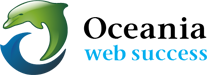How to clear spam and maintain mail
Download: 
It is our company policy that we are not ever able to make changes to our client’s email
– not even with their approval.
Webmail Access
Webmail enables you to access your cpanel mailbox using any computer with internet access from any location.
- To log in to webmail you may use use URL http://mail.yourfulldomainname.xxx/webmail
- User Name: entire email address [ eg user@thefulldomainname.xxx ]
- Password: is the same password that was assigned to that email address when it was created in cpanel.
Managing Emails
- If you are running Spam Assassin, you MUST remember to login to Webmail occasionally to clear out your spam box OR
- Log into cPanel and go to Mail -> Spam Assassin, and click “Clear Spam Box”. Otherwise it will simply keep accumulating spam until it eats all available disk space.
To Clear Overfilled mailbox
If it is your inbox (not spam box) that is completely stuffed and eating up all your disk space, you can do one of the following:
- Check your email program settings where you receive your domain email, and
- Be sure to uncheck or modify the box that says “Leave a copy of messages on the server”. (To do this in Outlook you would go to Tools -> Accounts -> Mail -> Properties -> Advanced.)
- Then check your mail with your email program and allow it all to be downloaded onto your computer. Warning: This can tie up your computer for a long time if you have a lot of email in your inbox on the server.
- As long as you are NOT keeping copies on the server, your POP mail comes off the server as soon as you download it onto your computer. After clearing mail off the server, if you want to keep future incoming mail on the server again, just go back to your email program and re-check the box to leave messages on the server. However specify a shorter time to leave mail on the server next time.
- If you don’t care about keeping or reading ANY of the email stuffed in your Inbox/es on the server, simply go to cpanel Mail > Email Accounts and delete the mailbox. This will PERMANENTLY delete all currently-existing mail in those inboxes. As soon as you recreate the mailbox your email will work normally again.
Download: